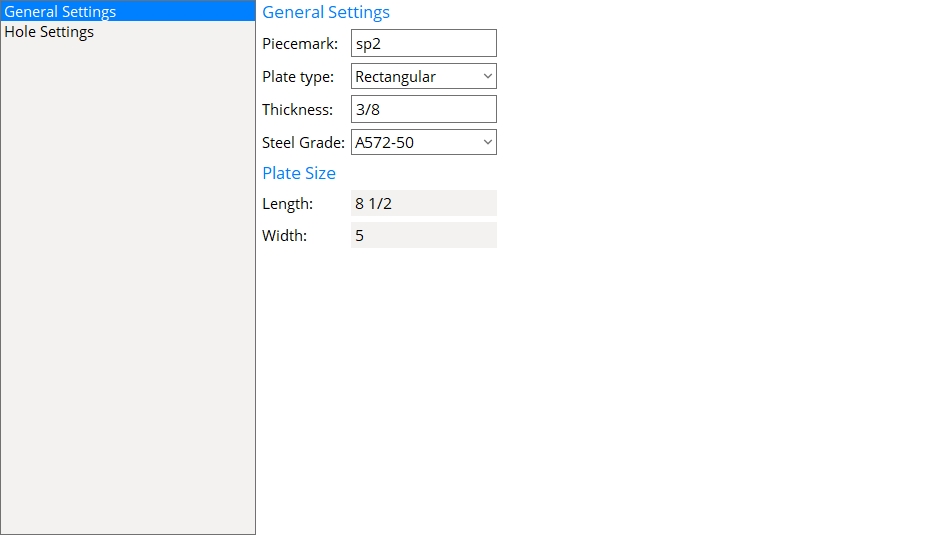Standard Shear Plates
- General Overview
- Tips and Tricks
- Related Tools

Standard Shear Plates
New: Opens the Standard Shear Plate Options screen so you can add a new plate to the schedule.
Copy: Opens the Standard Shear Plate Options screen and copies the settings of the selected plate so you can add a new plate to the schedule. This button is deactivated when a plate is not selected.
Edit: Opens the Standard Shear Plate Options screen so you can edit the selected plate. This button is deactivated when a plate is not selected.
Delete: Deletes the selected plate.
Find: The Find widget searches the schedule for piecemarks and selects the closest match. Match case performs a case-sensitive search. Next Match cycles to the next piecemark that closely matches the search criteria.
Standard Shear Plate Options
General Settings
Piecemark: The standard submaterial mark (standard piecemark up to 61 characters) that you want to assign to all copies of this particular plate.
Note: The piecemark entered here must be unique. If the piecemark you enter is already assigned to another material, a red exclamation point appears
( and prevents you from clicking OK until you change your entry to a unique piecemark.)
Plate type: Rectangular or Flat Bar.
Select Rectangular if no listing on the Preferred Flat Bar Sizes window matches the Thickness and Width of this plate.
Select Flat Bar if the Preferred Flat Bar Sizes window does have a listing that matches the Thickness and Width of this plate.
Setup: Connection design uses plate material for single-plate shear connections unless there is a suitable flat bar listed on the Preferred Flat Bar Sizes screen.
Thickness: The Material thickness of the plate.
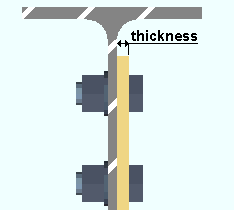
Setup: The thickness you enter here should match a thickness set for Home > Project Settings > Fabricator > Standard Fabricator Connections > Preferred Connection Material Sizes > Preferred Plate Sizes > Shear plates > Plate Thickness if connection design is set up to Use the miscellaneous plates list when designing shear plates.
Steel Grade: Any steel grade from Home > Project Settings > Job > Material Grades > Plate Grades or Flat Bar Grades.
Length: (READ-ONLY) The Order length of the shear plate is calculated from the Vertical edge distance (lev), Row spacing, and Hole rows.
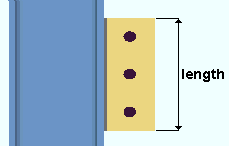
Width: (READ-ONLY) The Material width of the shear plate is calculated from the Horizontal edge distance (a) and Horizontal edge distance (leh). If applicable, the Hole columns and Column spacing also affect the width reported here.
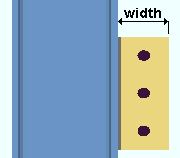
Hole Settings
Hole columns: The quantity of bolt columns in the shear plate.
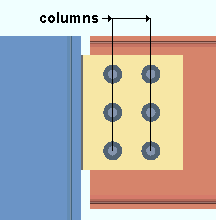
|
Hole columns = 2 |
Col spacing: The horizontal distance between the columns of holes in the shear plate.
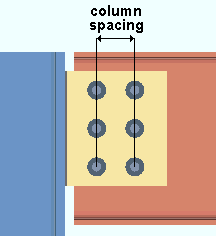
Hole rows: The quantity of rows of holes in the shear plate.
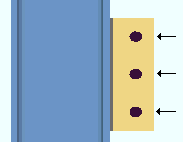
|
Hole rows = 3 |
Row spacing: The vertical distance between the centers of any two adjacent holes.
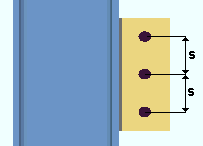
|
s = Row spacing |
Hole Type: Standard round or Short slot or Oversize or Long slot or User slot #1 or User slot #2.

Slot rotation: A positive or negative number of degrees (from 90 to -90 ). This applies when the Hole type is Long slot, Short slot, or User slot #1 / #2. Slot rotations can be modeled to a precision of 0.1 degree.
![]()
Slot length: The distance between the two ends of a slot. This applies when the Hole type is Long slot or Short slot.
| slot length |
|
|
Bolt diameter: The diameter of the shank of the bolt to be used for connecting the shear plate to the supporting member.
| diameter |
|
Hole diameter: The diameter of holes that are in the shear plate. The default hole diameter is calculated by the Hole type and Bolt diameter according to your selected connection design method.
Vertical edge distance (lev): The vertical distance from the top or bottom edge of the shear plate to the center of the nearest hole.
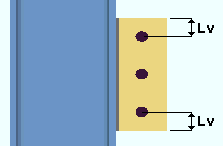
|
lev = Vertical edge distance |
Horizontal edge distance (a): The horizontal distance from the welded edge of the plate to the center of the nearest column of holes.
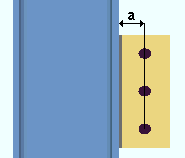
|
a = welded edge to holes |
Horizontal edge distance (Leh): The horizontal distance from the free edge of the plate to the center of the nearest column of holes.
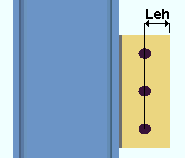
|
Leh = free edge to holes |


|
|
OK (or the Enter key) closes this screen and applies the settings.
Cancel (or the Esc key) closes this screen without saving any changes.
Reset undoes all changes made to this screen since you first opened it. The screen remains open.
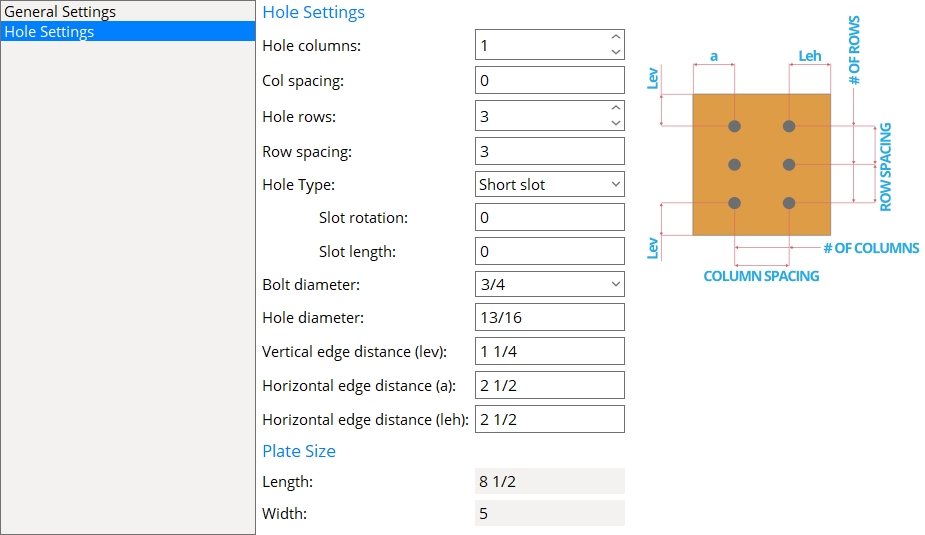
- Standard piecemarks (topic)
- Process and Create Solids > Create Solids > Assigning piecemarks
- Shear Plate Settings (Project Settings)
- Schedule of Minimums for Single-Plate Shear Connections (Project Settings)